Hello Friend's,
Welcome to the new post .
In This post we will discuss about Oracle Exawatcher, What is Exawatcher , What Help we get from Exawatcher
So let's get started.
ExaWatcher :
Operating system statistics can be collected by tool Exawatcher on Exadata.
We can generate statistics reports over a certain time as user root:
The below example generates the report for the period from 09/12/2021 till 09/12/2021:
cd /opt/oracle.ExaWatcher
./GetExaWatcherResults.sh --from 09/12/2021_15:00:00 --to 09/12/2021_18:00:00 --resultdir /tmp/exawatcher_12092021
Results will be generated as the BZIP2 format in the default directory /opt/oracle.ExaWatcher/archive/ExtractedResults
or in the directory as we mentioned in above example .
The results can be analyzed via Browser chrome / Edge / Firefox.
You can unzip the archive, you can see different directories for the different statistics:
In the sub-directory "Charts.ExaWatcherDm01db01" you can find some html files.
Open in the internet browser the file index.html and analyze the OS statistics via GUI:
We can see statistics in the following areas:
IOStat Summary
IOStat Detail
CPU Utilization
CPU Detail
CellSrvStat (on a Storage Cell Server)
Below is the example of output .
Folder/Files generated :
Cpu Utilization :
I/O Summary :
I/O Utilization :
Hope This Helps,
If there is any suggestion or any topic you want to be posted . Kindly update in the comment box.
Regards
Sultan Khan


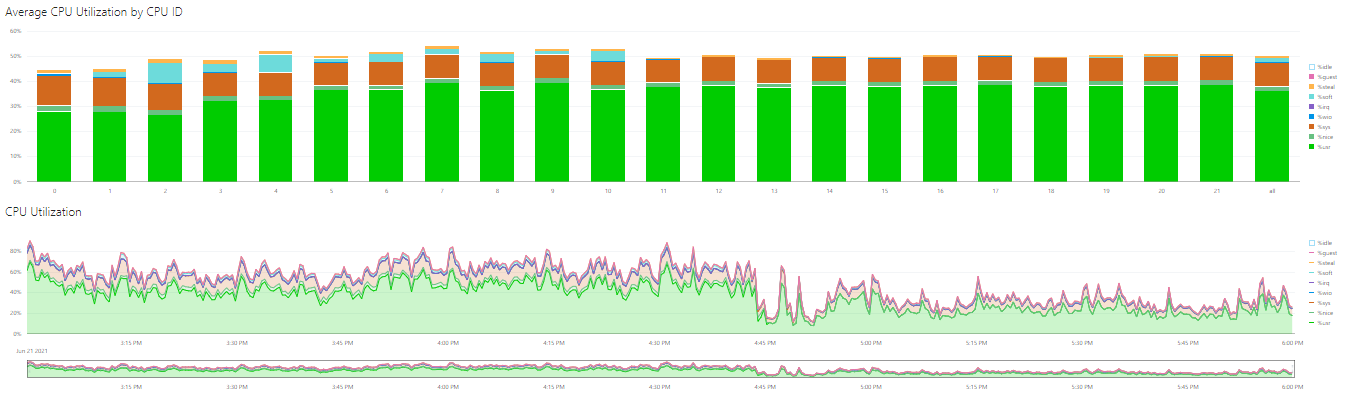


ConversionConversion EmoticonEmoticon